How to Add Standalone Recordings
Sometimes a recording is "out", but it hasn't gotten a proper release. Maybe it is a leak, or a radio rip, or maybe the artist did upload the track to Soundcloud or Youtube but never actually gave it any sort of official release. Whatever the reason, these can be entered as standalone recordings.
To enter a standalone recording, you can either click "Add recording" from an artist page (this will automatically fill the Artist field) or just click "Add Standalone Recording" on the Editing menu. This will take you to a page with a form like the one in this image:
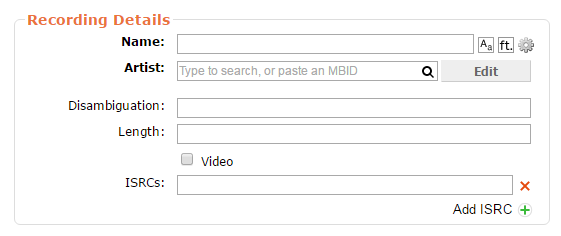
First, enter the title. See the appropriate guidelines if needed.
Then enter the artist(s) (if not already pre-filled). Remember to use the appropriate artist credits, especially if there are any featured artists.
The disambiguation field is used to differentiate this recording from others with the same (or similar) name. For example, if this is a radio rip including some talk by the presenter, you could enter something like "BBC 1 Extra radio rip". Also, if this is a live recording, see the specific guidelines for live disambiguation.
Length is straightforward: just enter the recording's duration (in mm:ss format).
Check the "Video" checkbox if this is a video recording (an audio track uploaded to Youtube with a static photo does not qualify as a video, this should be used only for actual videos).
If you know the ISRC for the recording, you can add it to the appropriate field, but if not you can just ignore the field. Not every recording even has an assigned ISRC, so many times there'll be nothing to enter here.
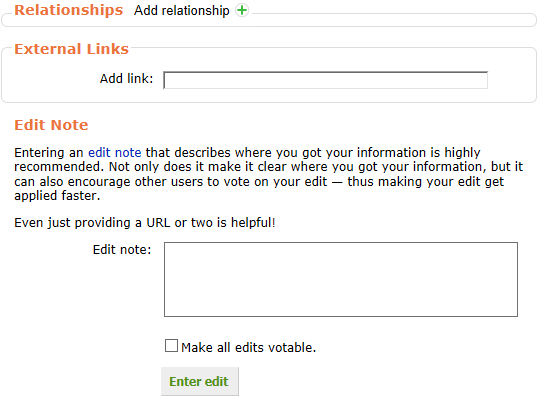
You can enter relationships to the performers, the recording location, and many other things, if you have the info. For that, see the relationships guide.
If the recording is available for streaming or downloading through a legitimate channel, you can link to it with the appropriate relationship (like "stream for free" or "download for free") from the External Links section.
Finally, make sure to enter a useful edit note, including what's the source of the info. This is always useful, but especially so for standalone recordings, since often they're not easy to review otherwise. If you're already linking to a stream or download page with all the info, just adding that link again on the edit note might be enough, but otherwise please be as precise as you can!
| How-To Pages | |
|---|---|
| Introductory Guides | Beginners' Guide · Creating an Account · Editing · Voting · Writing Edit Notes |
| Basic How-Tos | Adding an Artist · Adding Relationships · Using the Relationship Editor · Using Artist Credits · Adding a Release · Works · Events · Places · Series · Instruments · Areas |
| Specific How-Tos | Merging Releases · Merging Recordings · Removing Entities · Adding Cover Art · Identifying Labels · Splitting Artists · Adding Standalone Recordings · Adding Disc IDs · Cancelling Edits · Searching for Edits · Reporting a User · Reporting an Issue · Working with AcoustIDs · Tagging Files with Picard |